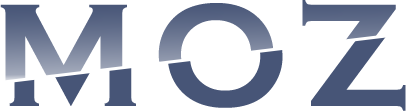If your computer is experiencing issues, it’s possible that system files are damaged or corrupted. Fortunately, Windows has a built-in tool to address this problem. SFC register, also known as System File Checker, can scan and repair damaged system files.
To use SFC register, you must open the Command Prompt as an administrator. Then, type “sfc /scannow” and press enter. This will initiate a scan of your system files to check for any errors or corruption. If errors are found, SFC register will attempt to repair them.
It’s important to note that SFC register may not always fix every issue. If the problem persists after using SFC register, there may be other underlying issues with your system.
To prevent potential issues with your system files, it’s important to regularly back up your files and create system restore points. This allows you to restore your system to a previous state if you encounter any issues.
In addition to SFC register, Windows also has a built-in DISM tool that can repair your system image. DISM stands for Deployment Image Servicing and Management. Similar to SFC register, it requires the Command Prompt to use.
SFC register and DISM are important tools for Windows users to fix issues related to corrupted system files. While they may not always be the solution to every problem, they are valuable troubleshooting tools to keep in mind.